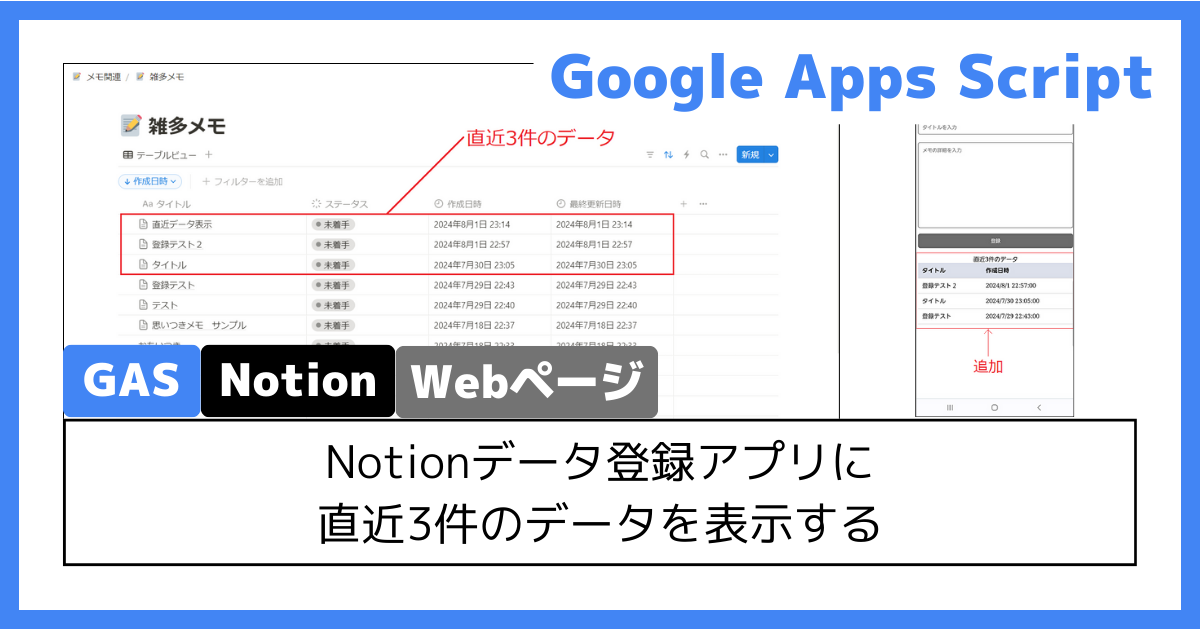
今回はGAS(Google Apps Script)に関して書いていきます。
以前、「GASでNotionにデータ登録するWebページを作ってみる」記事を投稿しました(以下リンク)。
上記の記事の時点では、登録完了時に「登録が完了しました」のメッセージが表示されます。
このメッセージだけでは少し心細いので、直近のデータ(3件)を表示するように対応しました。
今回の記事では、その辺りに関して書いていきます。
変更内容(画像)
まずは手っ取り早く、変更前後の画像を載せます。
変更前
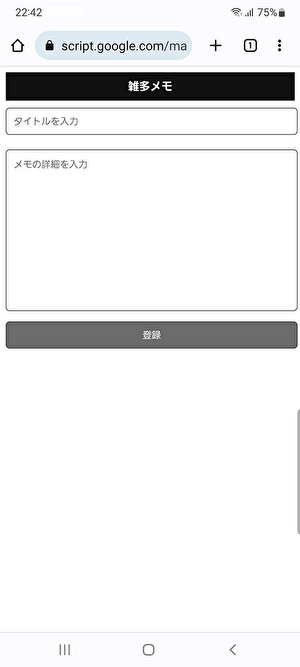
変更後
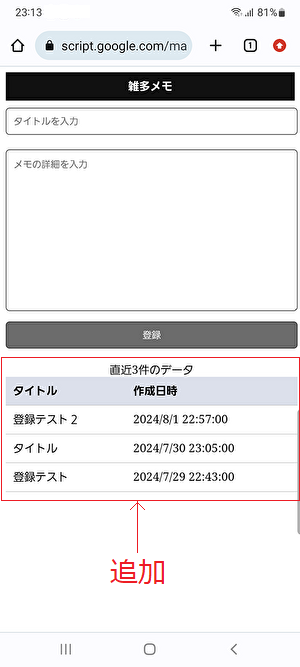
こんな感じです。
直近3件のデータを表示するように対応しました。
「タイトル」と「作成日時」を表示するようにしています。
データ登録してみる
実際にデータ登録してみると、以下のようになります。
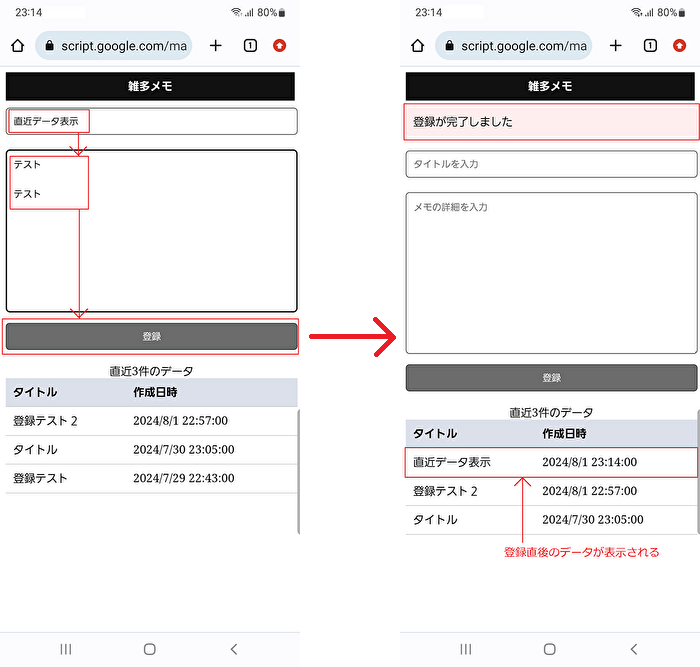
登録が完了すると、直近3件のデータの一番上に表示されます。
「タイトル」や「作成日時」から、直前に登録したデータであることが分かります。
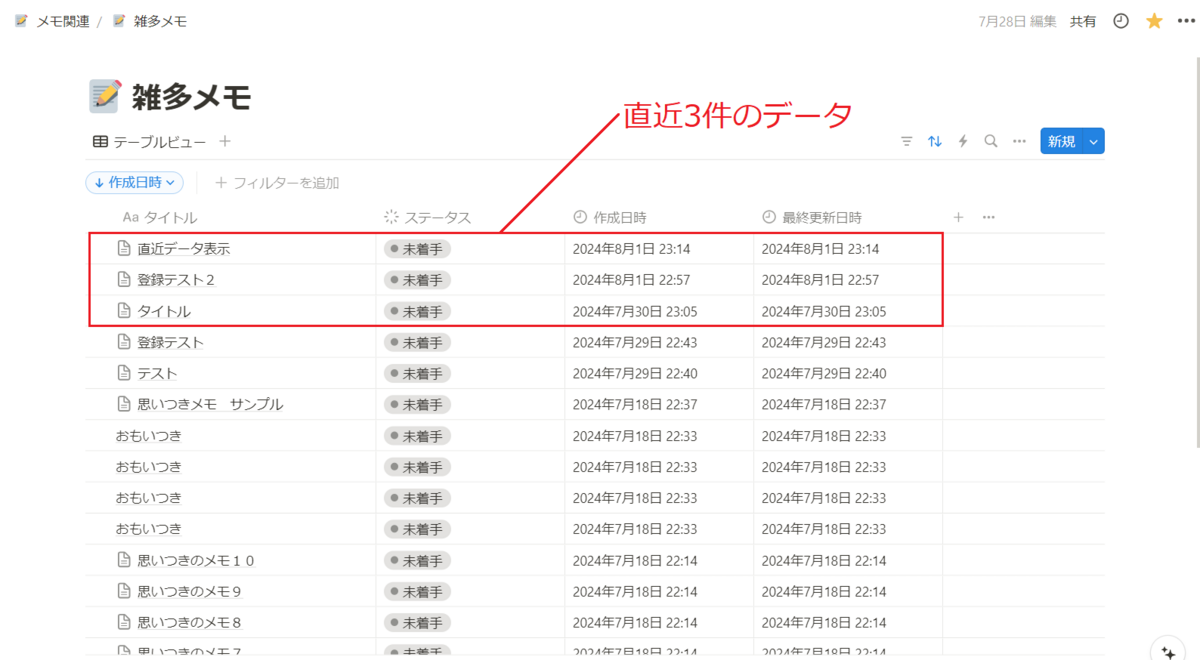
実際のNotionデータベースを確認してみると、直近3件のデータが表示されていることが分かります。
※作成日時の降順でソート
プログラム
プログラムは以下、4ファイルです。
- main.gs
- notion.gs
- index.html
- css.html
変更:main.gs
/** * GET処理 */ function doGet() { // 表示処理 return index(); } /** * POST処理 */ function doPost(e) { // 作成処理 createNotionPage(e.parameter); // 完了メッセージ const msg = "登録が完了しました"; // 表示処理 return index(msg); } /** * 表示処理 */ function index(msg = null) { // HTML側に渡す変数をセット const template = HtmlService.createTemplateFromFile('index'); template.deployURL = ScriptApp.getService().getUrl(); template.msg = msg; template.latestNotionData = queryNotion(); // タイトルやmetaタグをセット const htmlOutput = template.evaluate(); htmlOutput.setTitle('雑多メモ'); htmlOutput.addMetaTag('viewport', 'width=device-width, initial-scale=1'); return htmlOutput; } /** * インクルード処理 */ function include(filename) { return HtmlService.createHtmlOutputFromFile(filename).getContent(); }
変更:notion.gs
// Notionインテグレーションキー const NOTION_API_KEY = PropertiesService.getScriptProperties().getProperty('NOTION_API_KEY'); // 雑多メモNotionのデータベースID const DATABASE_ID = PropertiesService.getScriptProperties().getProperty('DATABASE_ID'); /** * headers */ const headers = { 'Notion-Version': '2022-06-28', 'Authorization': 'Bearer ' + NOTION_API_KEY, 'Content-Type': 'application/json' }; /** * Notionページ作成処理 */ function createNotionPage(postParam) { // URL const url = 'https://api.notion.com/v1/pages'; // パラメータ const params = { 'method': 'POST', 'headers': headers, 'payload': JSON.stringify(payloadForCreate(postParam)), }; // 実行 UrlFetchApp.fetch(url, params); } /** * データ登録に必要なパラメータを組み立てる */ function payloadForCreate(postParam) { return { 'parent': {'database_id': DATABASE_ID}, 'properties': composeProperties(postParam), 'children': composeBlocks(postParam) }; } /** * データ登録時のプロパティ */ function composeProperties(postParam) { return { 'タイトル': { 'title': [{ 'text': { 'content': postParam.title } }] } }; } /** * データ登録時のブロック */ function composeBlocks(postParam) { return [{ "type": "paragraph", "paragraph": { "rich_text": [{ "type": "text", "text": { "content": postParam.memo } }] } }] } /** * Notion検索 */ function queryNotion() { // URL const url = 'https://api.notion.com/v1/databases/' + DATABASE_ID + '/query'; // パラメータ const params = { 'method': 'POST', 'headers': headers, 'payload': JSON.stringify(payloadForQuery), }; // 実行 const result = JSON.parse(UrlFetchApp.fetch(url, params)); // 取得結果を加工 const retArray = []; for (const data of result.results) { const title = data.properties['タイトル'].title[0].plain_text; const createdTime = data.properties['作成日時'].created_time; retArray.push({ title: title, createdTime: new Date(createdTime).toLocaleString('ja-JP'), }); } return retArray; } /** * payload(検索用) */ const payloadForQuery = { 'page_size': 3, 'sorts': [ { 'property': '作成日時', 'direction': 'descending' }, ] };
変更:index.html
<!DOCTYPE html> <html> <head> <base target="_top"> <?!= include('css'); ?> </head> <body> <div class="header">雑多メモ</div> <div class="container"> <? if (msg) { ?> <div class="msg-area"><?= msg ?></div> <? } ?> <form method="post" action="<?= deployURL ?>"> <input type="text" name="title" placeholder="タイトルを入力" /> <textarea name="memo" rows="10" placeholder="メモの詳細を入力"></textarea> <button type="submit">登録</button> </form> <table> <caption>直近3件のデータ</caption> <thead> <tr> <th>タイトル</th> <th>作成日時</th> </tr> </thead> <tbody> <? for (const notionData of latestNotionData) { ?> <tr> <td><?= notionData.title ?></td> <td><?= notionData.createdTime ?></td> </tr> <? } ?> </tbody> </table> </div> </body> </html>
変更:css.html
<style> .header { padding: 10px; text-align: center; background-color: #111; color: #fff; font-weight: bold; } .container { width: 400px; margin: 0 auto; } .msg-area { width: 100%; padding: 10px; margin: 10px 0; box-sizing: border-box; background-color: #fee; border-radius: 5px; } input[type="text"] { font-family: inherit; width: 100%; padding: 10px; margin: 10px 0; line-height: 1; box-sizing: border-box; border-radius: 5px; border: 1px solid #313131; } textarea { font-family: inherit; width: 100%; margin: 10px 0; padding: 10px; line-height: 1.5; box-sizing: border-box; border-radius: 5px; border: 1px solid #313131; } button { width: 100%; padding: 10px; color: #fff; background-color: #6C6C6C; border: 1px solid #313131; border-radius: 5px; } button:hover { background-color: #9C9C9C; transition: 0.3s; cursor: pointer; } table { width: 100%; border-collapse: collapse; margin-top: 20px; } table thead { background-color: #dce0eb; } table th, table td { text-align: left; padding: 10px; border-bottom: 1px solid #ccc; } </style>
おわりに
ということで、「【GAS-Web】Notionデータ登録アプリに直近3件のデータを表示する」に関してアレコレ書いてみました。
前回の記事までは、NotionアプリのAndroidウィジェットと機能的にそこまで大きな差はありませんでした。
ですが今回の対応で、自分好みの機能が追加されました。
そして他にも追加したい機能があります。
自分好みにどんどんカスタマイズできるところが、GASで実装しているメリットですね。
その分、実装に時間を要しますが。
今後も追加したら、今回のように記事にしたいと思います。
今回の記事が参考になれば幸いです。
関連記事
GAS(Google Apps Script)に関してはいくつか記事にしています。
気になる記事があればぜひ。
GASの活用事例
GASでNotionにデータ登録するWebページを作ってみる - 派生記事